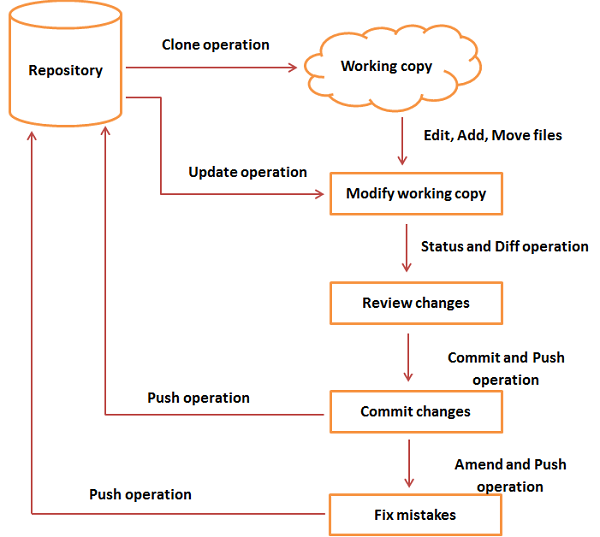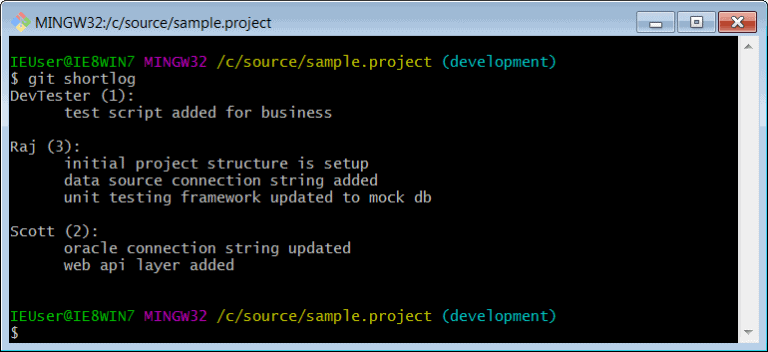In this chapter, we will see how to create a remote Git repository; from now on, we will refer to it as Git Server. We need a Git server to allow team collaboration.
Create New User
# add new group
[root@CentOS ~]# groupadd dev
# add new user
[root@CentOS ~]# useradd -G devs -d /home/gituser -m -s /bin/bash gituser
# change password
[root@CentOS ~]# passwd gituser
The above command will produce the following result.
Changing password for user gituser.
New password:
Retype new password:
passwd: all authentication token updated successfully.
Create a Bare Repository
Let us initialize a new repository by using init command followed by --bare option. It initializes the repository without a working directory. By convention, the bare repository must be named as .git.
[gituser@CentOS ~]$ pwd
/home/gituser
[gituser@CentOS ~]$ mkdir project.git
[gituser@CentOS ~]$ cd project.git/
[gituser@CentOS project.git]$ ls
[gituser@CentOS project.git]$ git --bare init
Initialized empty Git repository in /home/gituser-m/project.git/
[gituser@CentOS project.git]$ ls
branches config description HEAD hooks info objects refs
Generate Public/Private RSA Key Pair
Let us walk through the process of configuring a Git server, ssh-keygen utility generates public/private RSA key pair, that we will use for user authentication.
Open a terminal and enter the following command and just press enter for each input. After successful completion, it will create a .ssh directory inside the home directory.
tom@CentOS ~]$ pwd
/home/tom
[tom@CentOS ~]$ ssh-keygen
The above command will produce the following result.
Generating public/private rsa key pair.
Enter file in which to save the key (/home/tom/.ssh/id_rsa): Press Enter Only
Created directory '/home/tom/.ssh'.
Enter passphrase (empty for no passphrase): ---------------> Press Enter Only
Enter same passphrase again: ------------------------------> Press Enter Only
Your identification has been saved in /home/tom/.ssh/id_rsa.
Your public key has been saved in /home/tom/.ssh/id_rsa.pub.
The key fingerprint is:
df:93:8c:a1:b8:b7:67:69:3a:1f:65:e8:0e:e9:25:a1 tom@CentOS
The key's randomart image is:
+--[ RSA 2048]----+
| |
| |
| |
|
.
|
| Soo |
| o*B. |
| E = *.= |
| oo==. . |
| ..+Oo
|
+-----------------+
ssh-keygen has generated two keys, first one is private (i.e., id_rsa) and the second one is public (i.e., id_rsa.pub).
Note: Never share your PRIVATE KEY with others.
Adding Keys to authorized_keys
Suppose there are two developers working on a project, namely Tom and Jerry. Both users have generated public keys. Let us see how to use these keys for authentication.
Tom added his public key to the server by using ssh-copy-id command as given below −
[tom@CentOS ~]$ pwd
/home/tom
[tom@CentOS ~]$ ssh-copy-id -i ~/.ssh/id_rsa.pub gituser@git.server.com
The above command will produce the following result.
gituser@git.server.com's password:
Now try logging into the machine, with "ssh 'gituser@git.server.com'", and check in:
.ssh/authorized_keys
to make sure we haven't added extra keys that you weren't expecting.
Similarly, Jerry added his public key to the server by using ssh-copy-id command.
[jerry@CentOS ~]$ pwd
/home/jerry
[jerry@CentOS ~]$ ssh-copy-id -i ~/.ssh/id_rsa gituser@git.server.com
The above command will produce the following result.
gituser@git.server.com's password:
Now try logging into the machine, with "ssh 'gituser@git.server.com'", and check in:
.ssh/authorized_keys
to make sure we haven't added extra keys that you weren't expecting.
Push Changes to the Repository
We have created a bare repository on the server and allowed access for two users. From now on, Tom and Jerry can push their changes to the repository by adding it as a remote.
Git init command creates .git directory to store metadata about the repository every time it reads the configuration from the .git/config file.
Tom creates a new directory, adds README file, and commits his change as initial commit. After commit, he verifies the commit message by running the git log command.
[tom@CentOS ~]$ pwd
/home/tom
[tom@CentOS ~]$ mkdir tom_repo
[tom@CentOS ~]$ cd tom_repo/
[tom@CentOS tom_repo]$ git init
Initialized empty Git repository in /home/tom/tom_repo/.git/
[tom@CentOS tom_repo]$ echo 'TODO: Add contents for README' > README
[tom@CentOS tom_repo]$ git status -s
?? README
[tom@CentOS tom_repo]$ git add .
[tom@CentOS tom_repo]$ git status -s
A README
[tom@CentOS tom_repo]$ git commit -m 'Initial commit'
The above command will produce the following result.
[master (root-commit) 19ae206] Initial commit
1 files changed, 1 insertions(+), 0 deletions(-)
create mode 100644 README
Tom checks the log message by executing the git log command.
[tom@CentOS tom_repo]$ git log
The above command will produce the following result.
commit 19ae20683fc460db7d127cf201a1429523b0e319
Author: Tom Cat <tom@tutorialspoint.com>
Date: Wed Sep 11 07:32:56 2013 +0530
Initial commit
Tom committed his changes to the local repository. Now, it’s time to push the changes to the remote repository. But before that, we have to add the repository as a remote, this is a one-time operation. After this, he can safely push the changes to the remote repository.
Note − By default, Git pushes only to matching branches: For every branch that exists on the local side, the remote side is updated if a branch with the same name already exists there. In our tutorials, every time we push changes to the origin master branch, use appropriate branch name according to your requirement.
[tom@CentOS tom_repo]$ git remote add origin gituser@git.server.com:project.git
[tom@CentOS tom_repo]$ git push origin master
The above command will produce the following result.
Counting objects: 3, done.
Writing objects: 100% (3/3), 242 bytes, done.
Total 3 (delta 0), reused 0 (delta 0)
To gituser@git.server.com:project.git
* [new branch]
master −> master